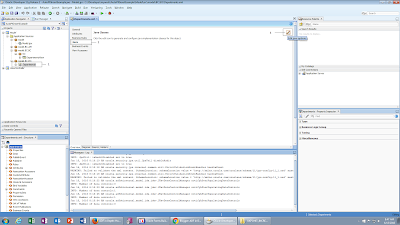Hi Every one in this post we will see how to call custom method from AppModuleImpl class pragmatically
In my previous post i have call AppModuleImpl class method in an other way , if you don't have seen yet please visit the following link
http://adfindepth.blogspot.com/2016/06/how-to-call-appmoduleimpl-class-method.html
For this post
Firstly i create a SQL Query base view object name as EmpVo that takes two parameter
select * from employees e where e.department_id=:bind_deptID and e.first_name like :bind_fName||'%'
we pass the value dept_id and :fName in been and will execute query in AppModuleImpl class
Now create a jsf page drag and drop EmpVo on page from Data Control and also drop a button on page
Then create a been with request scope and a button method
your page will be look like this
Now go to AppModuleImpl class create following method to bind the variable values with query
This method takes two parameter dept_id and fName , attach these values with query and then execute the Query
Add this method to client Interface of AppModule ,
click on right side pen icon (Edit application module client Interface)
Select exeEmpQ Method from Available side and move to selected side , then click Ok
Now add this method in bindings
Open your JSF page and click on Bindings
Click on + icon of Bindings
Select methodAction from Insert Item and click OK
Now in Create Action Window
Select AppModuleDataControl
In Operation you will see exeEmpQ Method , just click OK
Now From Bindings select exeEmpQ method
Copy the Id of this method
After copy click on Design
Now in been write the following code
Now Run your JSF page and click on button Execute Query
In my previous post i have call AppModuleImpl class method in an other way , if you don't have seen yet please visit the following link
http://adfindepth.blogspot.com/2016/06/how-to-call-appmoduleimpl-class-method.html
For this post
Firstly i create a SQL Query base view object name as EmpVo that takes two parameter
select * from employees e where e.department_id=:bind_deptID and e.first_name like :bind_fName||'%'
we pass the value dept_id and :fName in been and will execute query in AppModuleImpl class
Now create a jsf page drag and drop EmpVo on page from Data Control and also drop a button on page
Then create a been with request scope and a button method
your page will be look like this
Now go to AppModuleImpl class create following method to bind the variable values with query
This method takes two parameter dept_id and fName , attach these values with query and then execute the Query
Add this method to client Interface of AppModule ,
click on right side pen icon (Edit application module client Interface)
Select exeEmpQ Method from Available side and move to selected side , then click Ok
Now add this method in bindings
Open your JSF page and click on Bindings
Click on + icon of Bindings
Select methodAction from Insert Item and click OK
Now in Create Action Window
Select AppModuleDataControl
In Operation you will see exeEmpQ Method , just click OK
Now From Bindings select exeEmpQ method
Copy the Id of this method
After copy click on Design
Now in been write the following code
Now Run your JSF page and click on button Execute Query
Please Feel Free To Ask if you Face any Difficulty
Like and share to help others
Thanks
Date 27-06-2016